How to Reset Your Apple Watch: A Step-by-Step Guide

The Apple Watch is a powerful and versatile device that offers a wide range of features and functions. However, there may come a time when you need to reset your Apple Watch, whether it's to fix a problem, prepare it for a new owner, or just to start fresh. In this article, we will provide you with a step-by-step guide on how to reset your Apple Watch and bring it back to its factory settings.
Before proceeding with the reset, it is important to understand that resetting your Apple Watch will erase all data and settings on the device. Therefore, it is very important to back up any important data or information that you want to keep. Once you've done this, you can follow the steps below to reset your Apple Watch.
Step 1: Make sure your Apple Watch is charged.
Before starting the reset process, make sure your Apple Watch has enough battery charge. It is recommended to have at least 50% battery remaining to avoid any interruption during the reset process. If necessary, connect your Apple Watch to its charger and let it charge until the battery is functioning properly.
Step 2: Open the Settings app.
On your Apple Watch's home screen, find and tap the "Settings" app. It is represented by a gear icon.
Step 3: Select "General".
Within the Settings app, scroll down and select "General" using the touchscreen or Digital Crown.
Step 4: Scroll down and select "Reset".
In General, Settings, scroll down until you find the "Reset" option. Tap on it to proceed.
Step 5: Select "Erase All Content and Settings".
Within the Reset menu, you'll see different options. Find “Erase all content and settings” and tap on it. A warning message will appear, informing you that all data and settings will be erased.
Step 6: Confirm the reset.
To confirm the reset, you'll need to authenticate using your Apple Watch passcode. Enter your passcode when prompted and proceed with caution, as this action cannot be undone.
Step 7: Wait for the reset to complete.
Once you confirm the reset, your Apple Watch will begin the process of erasing all content and settings. It may take a few minutes to complete, so be patient and avoid interrupting the process.
Step 8: Set up your Apple Watch.
After the reset process is complete, your Apple Watch will restart and display the Apple logo. You'll then be guided through the setup process, just like when you first received your Apple Watch. Follow the on-screen instructions to set your language, region, and preferences.
Step 9: Pair your Apple Watch with your iPhone.
To fully set up your Apple Watch, you need to pair it with your iPhone. Open the Apple Watch app on your iPhone and follow the instructions to pair the devices. This will allow you to restore your previous settings and data if you have backed up.
Congratulations! You have successfully reset your Apple Watch to its factory settings. Now it's ready to configure according to your preferences.
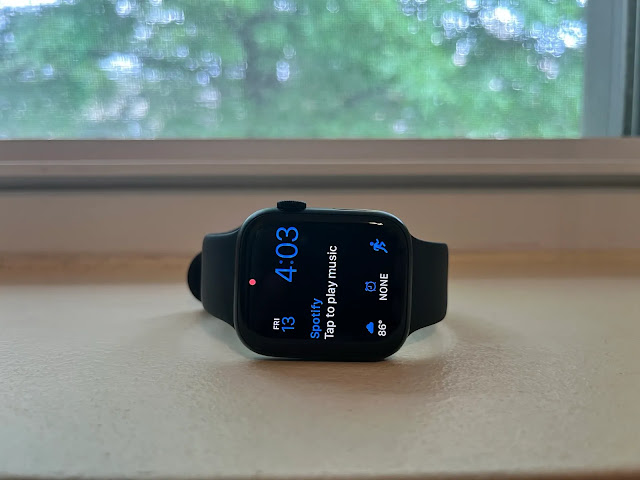
Resetting your Apple Watch can be a useful troubleshooting step if you encounter software problems or if you plan to sell or give away your device. Remember to back up any important data beforehand to prevent permanent data loss.
Finally, resetting your Apple Watch is straightforward and can be done directly from the device's settings. By following the step-by-step guide outlined in this article, you can reset your Apple Watch and start fresh, ensuring optimal performance and customization.








0 Comments